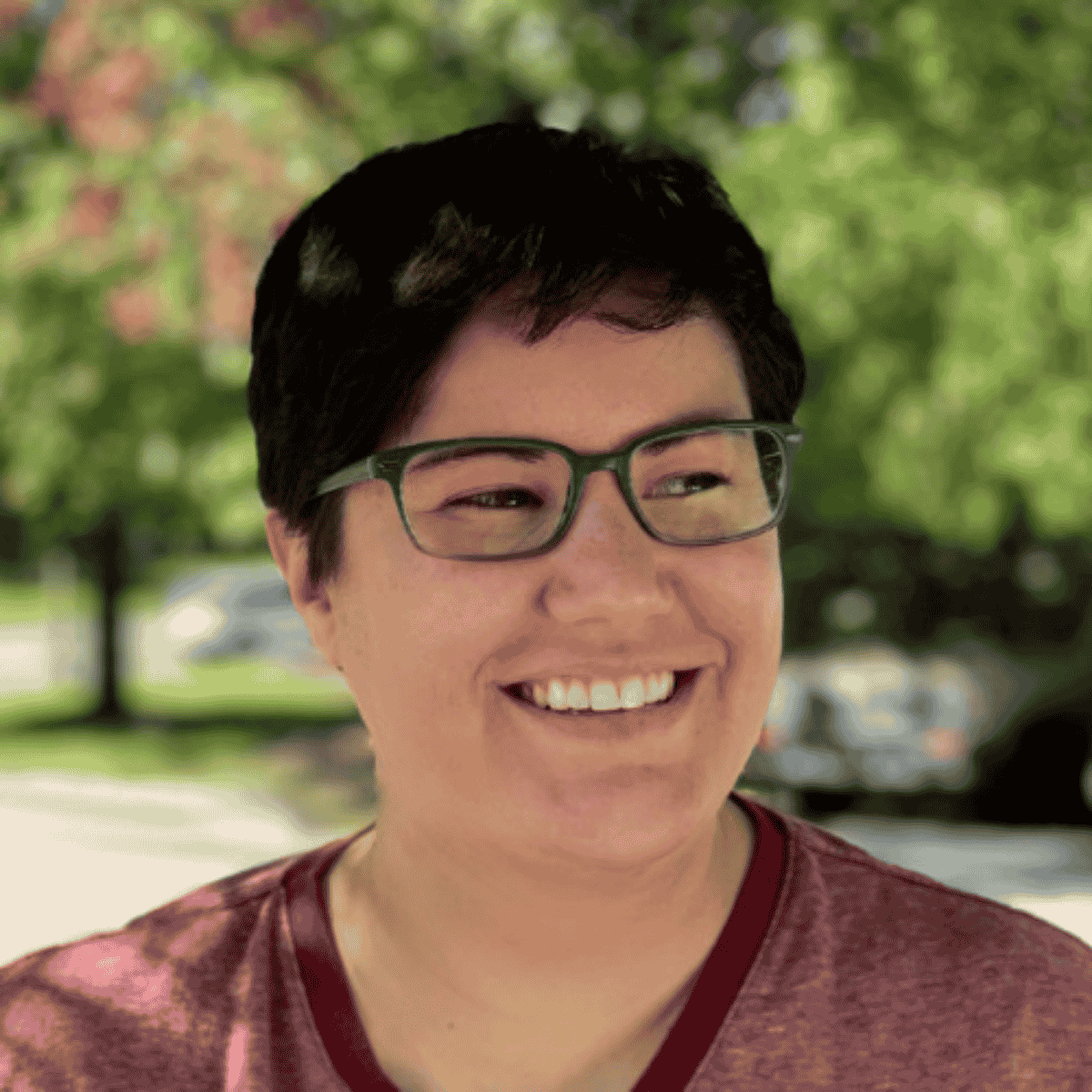Key takeaways ✨
|
Tick, tock.
There’s nothing like a ticking clock to build a sense of urgency for your subscribers—and encourage them to act right now.
Countdown timers build anticipation and encourage action. Whether you’re promoting your biggest sale of the year or hoping tickets sell out at an upcoming event, a well-placed countdown timer can be a very impactful email marketing tactic.
In this post, we’ll talk through everything you need to know about setting up a countdown timer in your own email marketing campaigns.
Table of contents
- What is an email countdown timer?
- The power of email countdown timers
- Types of email countdown timers
- How to create and email countdown timer with Litmus Personalize
- Examples of countdown timers in the wild
- Best practices for using countdown timers
- How to create an email countdown timer with Litmus Personalize
- Common countdown timer questions
- How to increase conversions with Litmus Personalize
What is an email countdown timer?
An email countdown timer displays a clock that runs from a designated time down to zero as a form of real-time personalization. When we asked email marketers about their personalization strategy, countdown timers were the top tactic used (9%), followed by personalized images (6%), and progress bars (4%).
The impact of countdown timers in email marketing
97% of marketers use at least one interactive element in their marketing emails. So they clearly work. But why should you use countdown timers in email?
Countdown timers make your email feel urgent
Email marketing is often a long game. Your subscribers know they’ll probably get another email…and another. So how can you make them purchase right now? A countdown timer can trigger a sense of urgency, a feeling of, “I should act fast!” This mental nudge can get your subscriber to move more quickly through the funnel, increasing your conversions.
Countdown timers give an automatic sense of FOMO
By definition, countdown timers refer to a limited time offer. This can induce a sense of FOMO for your subscribers, which makes them want whatever you’re promoting more. When something is rare, exclusive, or hard to get, it becomes more desirable, and we have a tendency of wanting what we can’t easily have. That’s the scarcity factor at play.
Urgency + scarcity = more conversions
Countdown timers bring together both urgency and scarcity. That’s why they’re impactful—they grab your attention and make you act fast. They’re great for increasing engagement with your emails, encouraging your subscribers to click and convert. Increasing your click-through rates (CTRs)—and, hopefully once they hit your landing page, conversions—makes countdown timers one of the most impactful dynamic elements in your email marketer’s toolbox.
That’s why we have the feature as part of Litmus Personalize. You can add countdowns in just a few clicks and scale their usage across various campaigns.
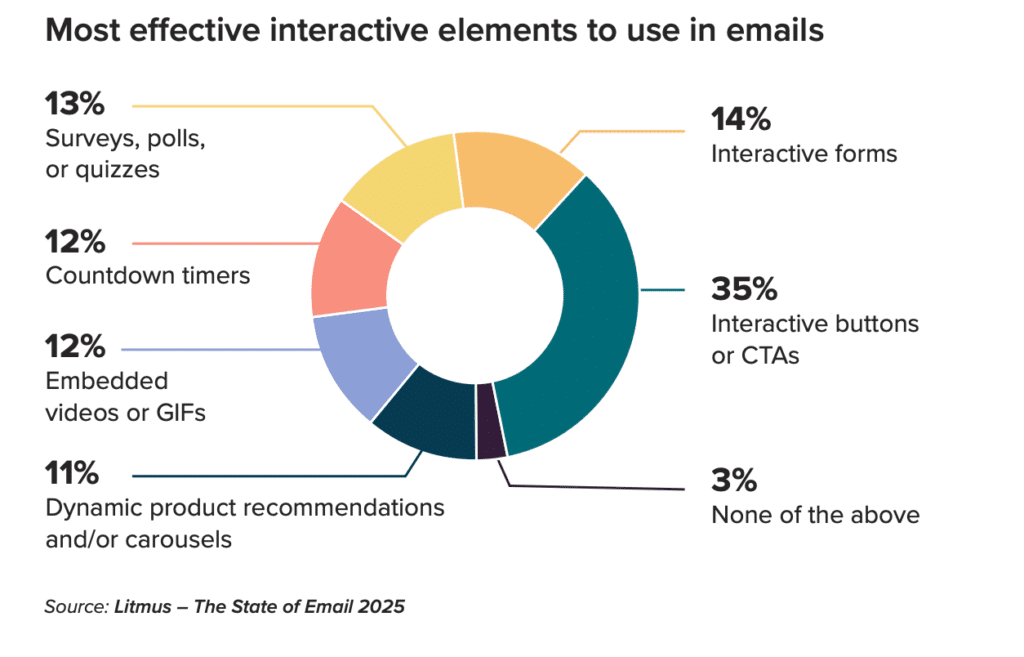
Countdown timers are versatile
Countdown timers are already well-loved by ecommerce email marketers hoping to drive sales, but the use cases go further. Email marketers across industries can use countdown timers, like:
- B2B brands promoting a webinar.
- SaaS companies ticking down the time in a free trial.
- Nonprofits sharing how much longer is left in a fundraising campaign.
- Hospitality brands building excitement leading up to check-in.
- Banking companies counting down the days until your next paycheck.
Harness the power of email personalization
Create 1:1 experiences using email personalization that goes beyond “Hello, %%first_name%%” with dynamic content.
What types of emails work well with countdown timers?
Countdown timers work well in email campaigns that are meant to push subscribers to take an action…which is actually most of them. But there are some caveats.
“We [Litmus] only add them to an email campaign or promotion that ends. We used to put countdown timers in all of our event webinar emails, for example, but we found that because webinars are recorded, there wasn’t enough urgency there.” – Carin Slater, Senior Technical Producer at Stitch
Here’s a good rule of thumb for when to use countdown timers:
- Use timers when something ends or changes, like a sale, launch, registration window, or bonus offer.
- Skip them when timing doesn’t impact the outcome, like on-demand webinars or always-available resources.
Let’s look at some audience and industry specific emails that you can pair with countdown timers.
Audience-specific ways to use countdown timers
- Loyalty or rewards members
- Nudge members to redeem points or claim VIP-only perks before they expire.
- Highlight early-access sales windows reserved for top-tier members.
- New subscribers or trial users
- Show how long they have to use a welcome offer.
- Count down to live onboarding webinars, demos, or kickoff sessions.
- Inactive or at-risk users
- Reinforce limited-time win-back offers.
- Emphasize timelines to keep their account perks or loyalty status.
- Engaged leads or customers mid-funnel
- Add urgency to promotional pricing periods.
- Build anticipation for product launches or beta access.
Industry-specific ways to use countdown timers
- B2B and SaaS
- Remind trial users when their access ends.
- Build anticipation for new product launches or feature releases.
- Count down to live webinars or conferences.
- Reinforce renewal deadlines or pricing changes.
- eCommerce and retail
- Count down to the end of a flash sale.
- Add urgency to abandoned cart recovery reminders.
- Show time left to claim loyalty points or perks.
- Travel, hospitality, and events
- Emphasize early-bird pricing or capacity-limited booking windows.
- Count down to departure, check-in, or event start times.
- Education and training
- Count down to course or cohort start dates.
- Remind students of enrollment or scholarship deadlines.
- Nonprofits
- Highlight the close of a donation match window.
- Count down to ticket sales closing for fundraising events.
- Reinforce silent auction or bidding deadlines.
- Financial services
- Show time left to submit applications or lock in rates.
- Remind customers of upcoming policy or contract expirations.
- Healthcare and wellness
- Emphasize open enrollment close dates.
- Encourage appointment scheduling before seasonal slots fill.
- Count down to wellness program or challenge starts.
Check out real examples further down the article.
When to use countdown timers in email campaigns
| Industry | Audiences | Use Cases |
|---|---|---|
| B2B and SaaS |
|
|
| Ecommerce and Retail |
|
|
| Travel, Hospitality, and Events |
|
|
| Education and Training |
|
|
| Nonprofits |
|
|
| Financial Services |
|
|
| Healthcare and Wellness |
|
|
Types of countdown timers
So—how should you approach countdown timers in email? There are two approaches you can take: animated GIFs or dynamic content. Let’s dive into the pros and cons of each.
Dynamic content versus animated GIFs
Let’s look at the differences between animated GIF images and dynamic content for email countdowns.
- Animated GIFs create the illusion of a live countdown but don’t actually update in real time once the email is opened. They’re simple to create and widely supported, but they show the same frame to everyone.
- Dynamic content timers are generated on the fly each time an email is opened. They always display the correct remaining time based on when the recipient opens, and can even incorporate personalization or CRM data. You can create them with dynamic content software like Litmus Personalize. Litmus Personalize allows you to define an expiration state so, once the timer expires, the content automatically swaps to a message of your choosing. You also get fallback content for clients that don’t support live timers, and control over background images or styling.
Each approach has its strengths. GIF timers are best for quick-turn, low-effort campaigns where perfect accuracy isn’t critical, while dynamic timers are better for high-visibility or time-sensitive campaigns where timing and personalization matter.
Choosing the right countdown timer format
| Animated GIF Timers | Dynamic Content Timers | |
|---|---|---|
| How they work | Pre-rendered GIF that simulates a countdown | Live image generated on open that calculates time remaining |
| Accuracy | Static after send (can be wrong if opened late) | Always accurate to the moment of open |
| Personalization support | Not supported | Supports personalization (e.g., names, CRM data) |
| Email client support | Supported almost everywhere | Supported in most modern email clients |
| Setup complexity | Easy to create; minimal setup | Requires integration with a personalization platform |
| Best used for… |
|
|
How to design an email with a countdown timer
At Litmus, we opt for dynamic content with our countdown timers. Here’s why:
- Less production. With dynamic content, you can be more specific—without the extraneous planning and design work. For example, let’s say you’re promoting a nationwide concert where tickets will be available to purchase at 10am, local time. Instead of scheduling each campaign send time to match up with your animated GIF—or creating one for each different time zone—you can send one email that updates dynamically based on a subscriber’s time zone.
- Accuracy. A dynamic countdown timer will always be correct because, well, it’s dynamic! The very nature of dynamic content is that it will change based on a set of rules, personalization data, preferences, etc., and for that reason, it will always be up to date.
- Relevancy. What happens after a countdown timer hits zero? With dynamic content, you can have your content flip after it’s done so that you’re not serving up an image with 00:00:00 to subscribers if they open after the event.
Check out this screengrab of a dynamic Litmus Personalize countdown timer in one of our very own emails:
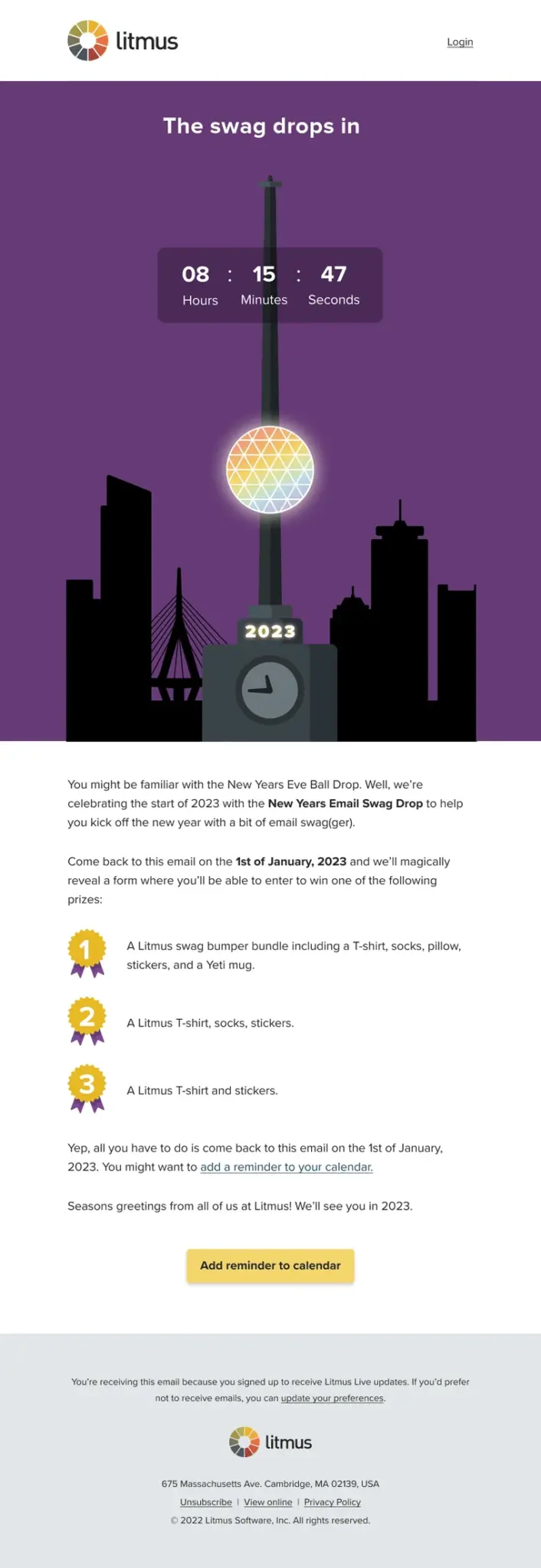
With a tool like Litmus Personalize, you don’t have to think about the pros and cons of static GIFs vs. dynamic content. We take care of all of the technical specs for you, so you can focus on crafting a really cool campaign that speaks to your subscriber. Think: Customizable widgets like timers, email progress bars, and sentiment trackers that integrate seamlessly with brand aesthetics.
Where should you position a countdown timer?
You can position a countdown timer anywhere in an email, though it’s most commonly used at the top. Placing it at the top better optimizes visibility, especially with short subscriber attention spans (the average is less than 9 seconds!)
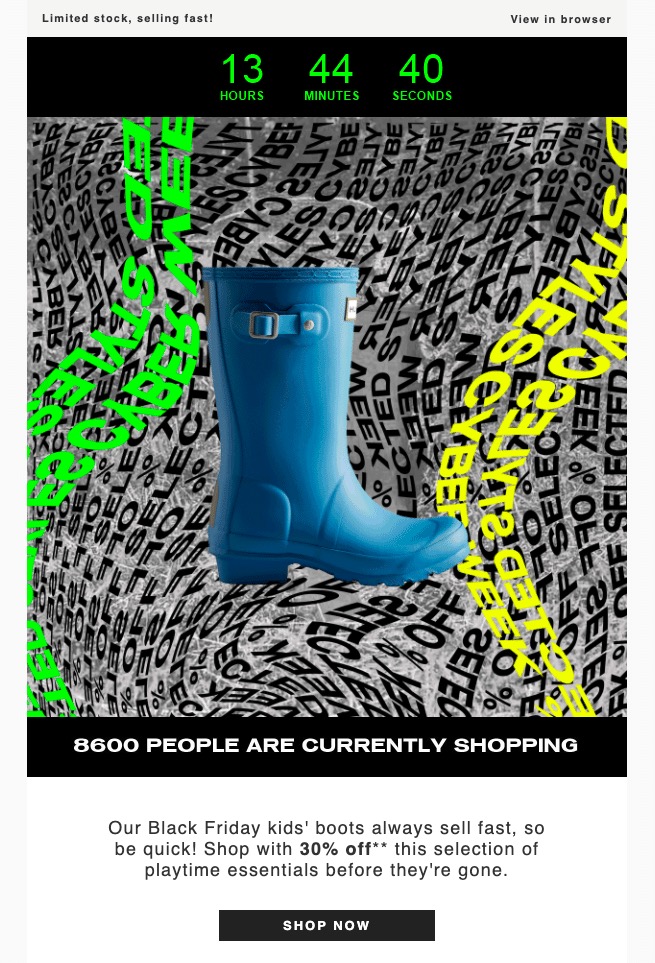
Whether you place your countdown timer at the top of your email or near the bottom, what matters is that it’s incorporated into the design, rather than an afterthought. In the email from Hunter Boots, a countdown timer is placed at the very top of the email, making it the very first thing seen when the recipient opens. The great use of contrasting colors draws attention to it even more.
What happens when the countdown timer is over?
Just because it’s over, doesn’t mean it’s really over. There’s still opportunity for timers, after they’ve hit zero!
Many brands will swap the timer with another message after the clock strikes zero. This way, late openers—or folks who reopened—will have the opportunity to engage with your offers.
When this timer from Australian fashion retailer Johnny Bigg expired, they replaced it with win-back messaging reading “You’re too late! See what’s left.”
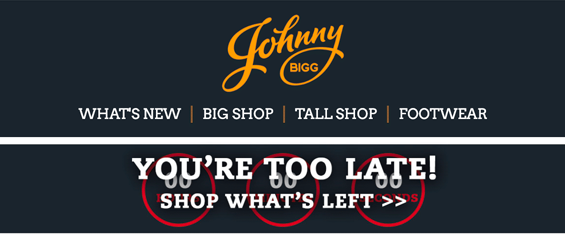
Carin Slater recommends creating a fallback campaign for this purpose.
“After the countdown timer is done, use a different image. For example if the sale ends, you could swap it for a different promotion, or you can use a ‘follow us on social media for more’ for big events like Black Friday or Cyber Monday,” she says.
That way, even if someone checks back with your email—or opens it after the promotion has ended—you’re still able to maximize that space with the right message.
Drive engagement with dynamic content
Design emails with live polls, personalized images, scratch-offs, and more with Litmus Personalize. No coding experience required.
here
If you’d like to hide the countdown timer on Outlook desktop clients where GIFs aren’t always supported, you can use this code:
<!--[if !mso]><! --> <span style="mso-hide:all;">[LPE Countdown timer code]</span> <!-- <![endif]-->
And if you want to have a fallback image show up instead of nothing displaying, you can add the fallback content in Microsoft Conditional Code:
<!--[if mso]> <img src="[Outlook fallback image url goes here]" alt="" width="" height="" border="0" style="display:block;"> <![endif]--> <!--[if !mso]><! --> <span style="mso-hide:all;">[LPE Countdown timer code]</span> <!-- <![endif]-->
Examples of countdown timers in the wild
Countdown timers are extremely versatile. It’s a common tactic to promote sales or events, but that’s just the beginning of what you can use these inspiring personalized emails for.
How retailers use countdown timers
Email personalization for eCommerce is all about showing relevant products with just the right nudge. Countdown timers in retail are usually reserved for the start or end of a promotion. They’re also used a lot to visually show delivery information (e.g. two hours left to shop for next-day delivery). Brands also use them for product launches, inventory drops, or in-store events.
This timer from Kate Spade, placed directly beneath the logo, is a lovely example of a small, punchy timer that captures attention.

How financial services can use countdown timers
While financial firms have more regulations around what they can and cannot send in their emails, they can still use customer segmentation and personalization effectively. Hard deadlines—around tax season, retirement contributions, your insurance coverage, or other application dates—can all use a countdown timer.
We created this example in Litmus Personalize to show you what it could look like.
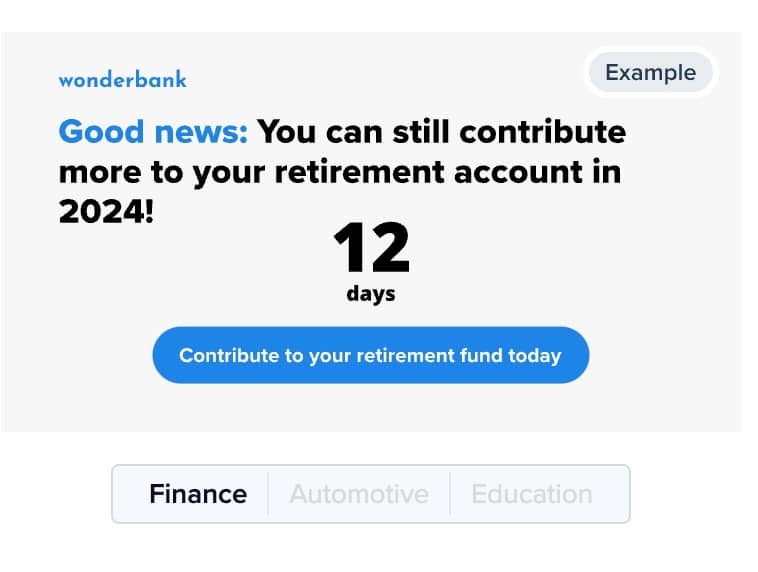
How travel and hospitality uses countdown timers
For hotels, airlines, and restaurants, countdown timers can build a lot of excitement. It might be a countdown until your check-in time or flight, for when tickets go on sale for a special event or dinner, or to a certain local holiday.
Alterra Mountain Co used Litmus Personalize to boost urgency and increase lodging booked during the summer months. Besides an increase in booking, it also increased click rate and revenue per individual.
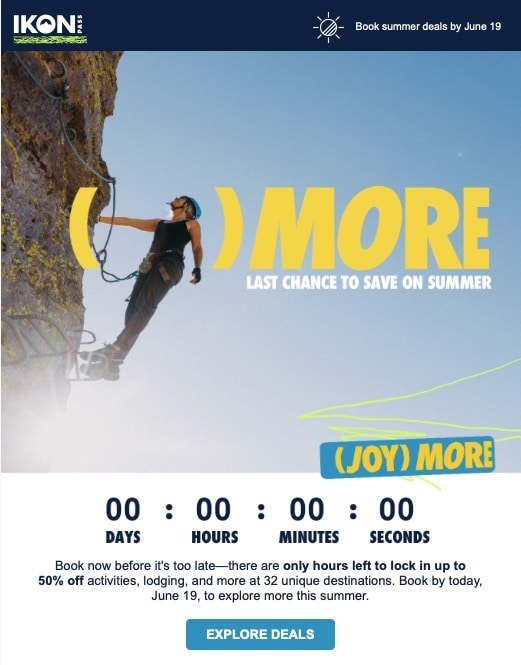
How B2B companies use countdown timers
We’re big fans of the idea that B2B doesn’t have to mean boring. Embed a countdown timer to surprise customers for their loyalty anniversary, remind new customers about their free trial ending, or promote your biggest sale of the year.
This example from Wix shows how you can make the countdown timer front and center in your email, with a few supporting details on the promotion, to really make an impact.
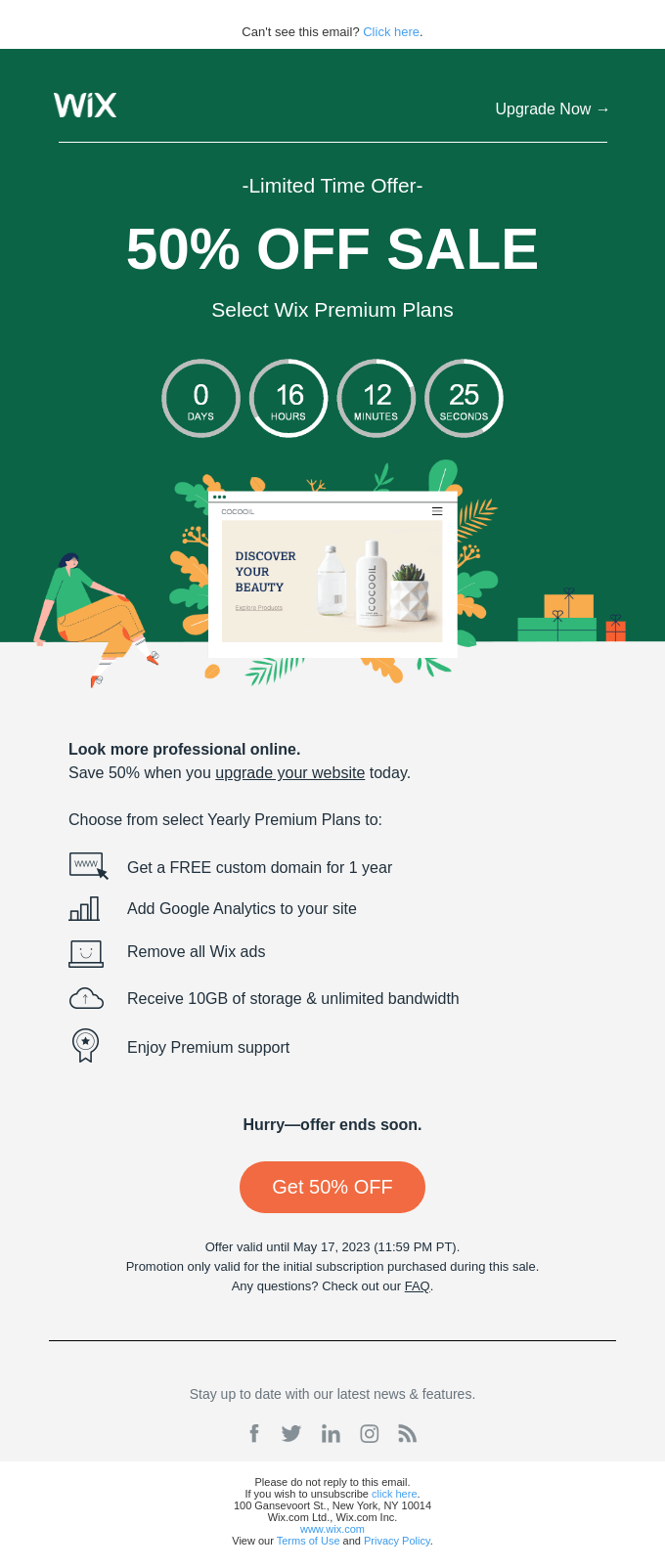
How nonprofits and higher ed use countdown timers
They could use a countdown timer to create urgency around a donation matching time period or around application deadlines for school, a grant, or scholarships.
We created this example in Litmus Personalize to show you what it could look like.
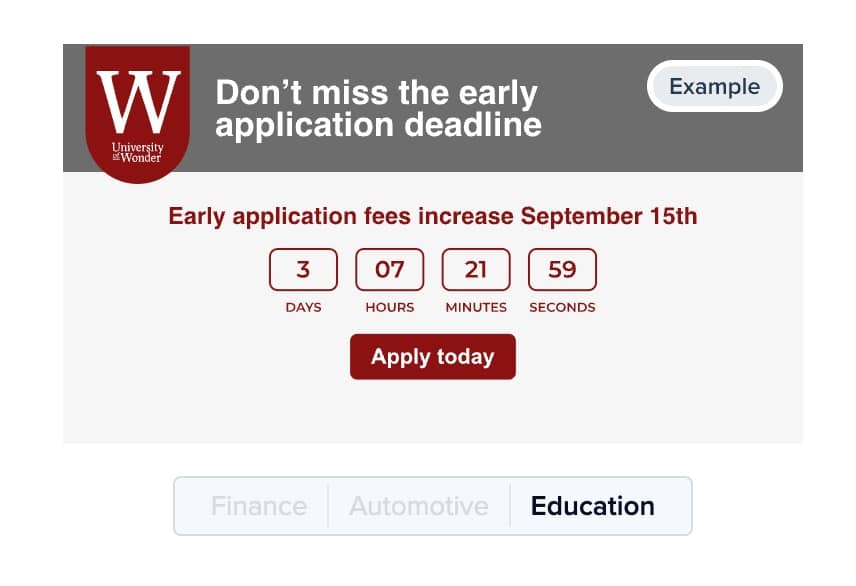
Engage with 1:1 experiences
Deliver personalized content at scale. Use live polls, dynamic content, and advanced targeting to drive results.
Best practices for using countdown timers
Like any email marketing tactic, you don’t want to overdo it. 42% unsubscribe due to excessive promotions with few valuable offers, so quality is more important than quantity. Here’s how to make the most of them:
Email marketing strategy for countdown timers
If you’re doing a countdown in an email, make sure it’s tied to the rest of your promotional strategy. Will this be the last sale of the season, for example? Or the best one of the year? Ask yourself these questions as you plan your next email marketing campaign:
How long is too long for a countdown timer?
Countdown timers don’t create a sense of urgency and scarcity on their own. They work together with the rest of your promotion to do so—that’s why you should only run a countdown timer on a campaign that actually ends. We’d also recommend not using timers when the promotion ends too far in the future because short time windows mean openers are more inclined to take action.
Do countdown timers affect your deliverability?
Like anything with deliverability…it depends. (We know! So frustrating!) There’s nothing inherent about a countdown timer that trips a spam filter, for example. But if you overuse countdown timers—or consistently fake out your subscribers and lose trust with them—it could impact your engagement, which can negatively impact your sender reputation if your subscribers decide to start marking your emails as spam.
Can you include other kinds of personalization with a timer?
Yes, of course! Litmus Personalize allows you to add multiple layers of real-time personalization in your emails alongside a countdown timer. A great example of pairing a countdown timer with other live content is with personalized rule-based images.
Creating a dynamic, individualized personalized email experience at scale? *chef’s kiss*
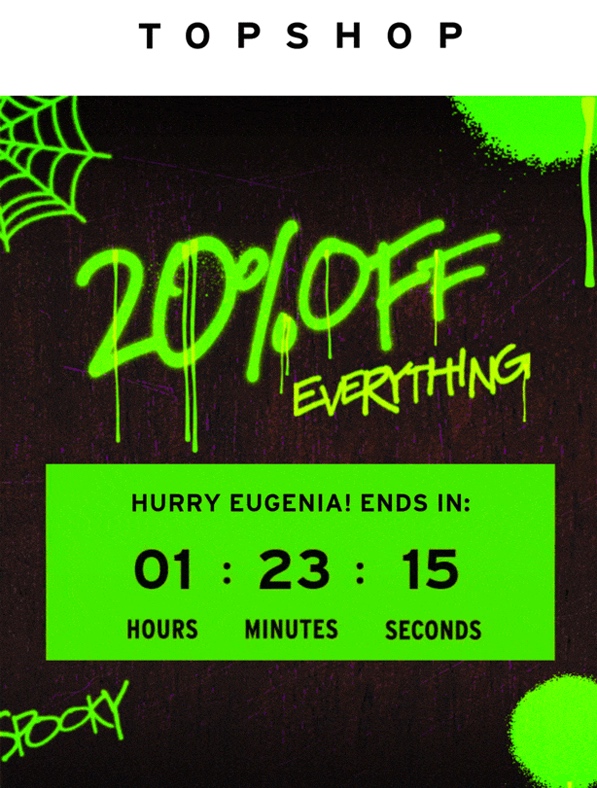
This timer from fashion retailer Topshop includes the recipient’s name (via personalized imagery) above the countdown timer, adding a touch of personalization as well as urgency to shop.
It still blows our minds that 56% of marketers personalize less than 25% of emails they send. Countdown timers are just one way to personalize your emails—the more you can use subscriber data and behavior to build a dynamic, individualized email, the better performance you’ll see.
Part of why marketers don’t use email personalization as much as they could is because it has a reputation for being finicky and difficult to implement with email client support and coding hoops you have to jump through. With Litmus Personalize, you can easily add all kinds of dynamic content without needing to be a coding whiz. The more creative, the better.
A note on the ethics of using a countdown timer
Urgency and scarcity are both effective psychological tools to encourage more people to sign up or purchase from you. But you should use them sparingly, and ethically.
Don’t mislead your subscribers by making them think a sale is ending when you’ll be running another one in 24 hours or telling them there are only a few items left in stock when you have warehouses full of inventory. Countdown timers can create a sense of urgency around an event or promotion, but only if the event or promotion actually has an end date.
“If you say something is going to end, then it has to end,” says Slater. “Otherwise, it’s a breach of trust. It’s like the boy who cried wolf, essentially. People aren’t going to trust you after that. Especially if you do it repeatedly.”
If you create a false sense of urgency with a countdown timer your subscribers will remember and adding a countdown timer to your next email might not have the impact that you would like.
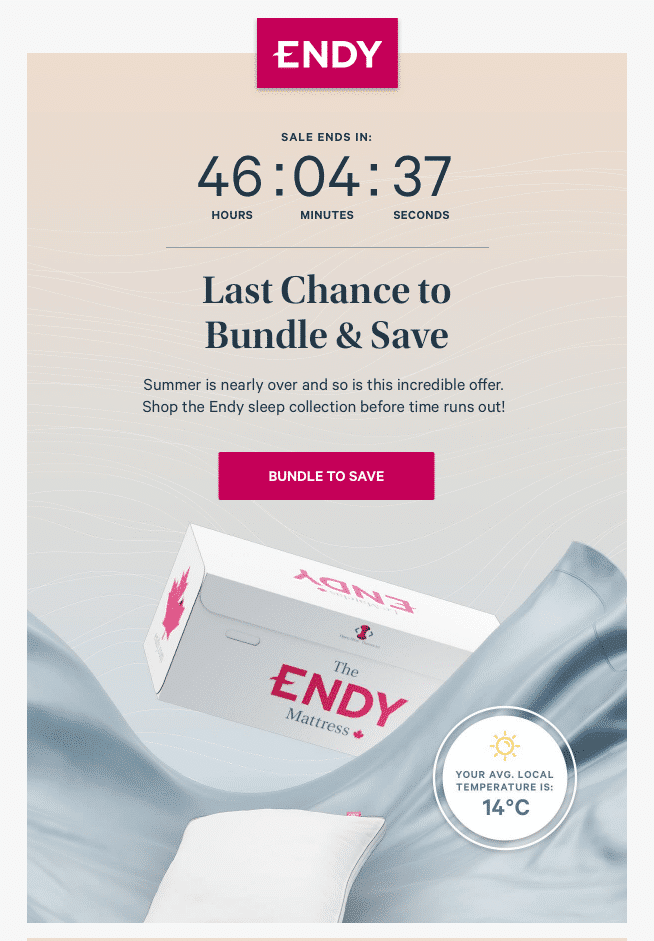
How to message and label your countdown timers
For maximum impact, clear messaging is essential to making a countdown timer meaningful and easy to understand. In some cases, we’ve seen countdown timers placed at the top of an email without any other information. “If it’s just a banner across the top with no explanation or reason as to why it’s there, it won’t perform as well. Why are we counting down? Why should I be excited about this?” says Slater.
This dynamic content example from lingerie retailer Boux Avenue uses clear, informative messaging, but still keeps the brand’s identity at the forefront.
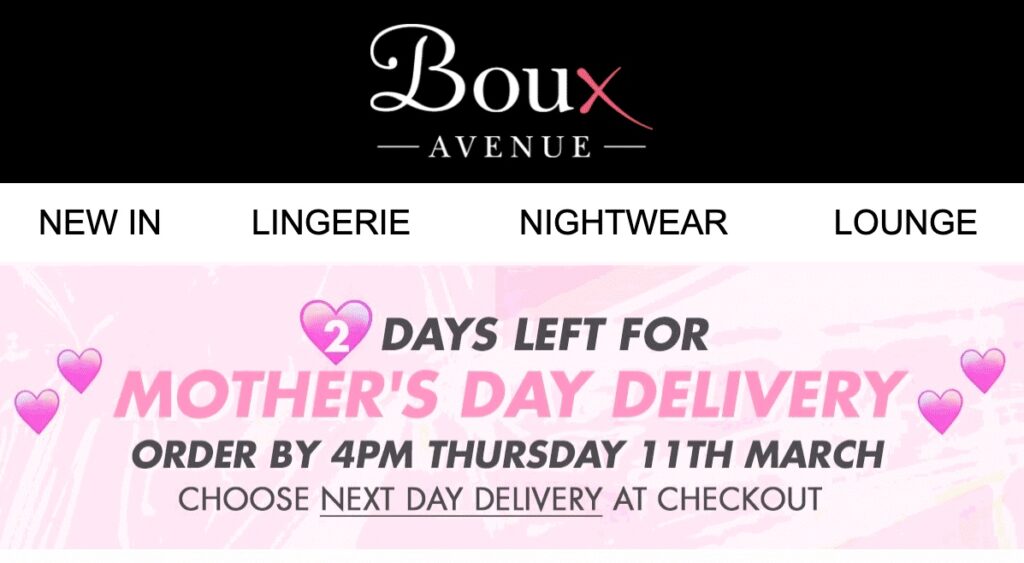
Then, make sure to put time labels on every countdown timer so recipients know how long they have left before the timer runs out. Don’t forget to include days, hours, minutes, or seconds to make it clear to subscribers what you’re counting down to. Avoid only using numbers as this can be confusing.
In this example from sports nutrition and wellness retailer Bulk, they’ve clearly marked out the hours, minutes, and seconds in the header image. This seems like a simple step, but it’s one too many brands forget.
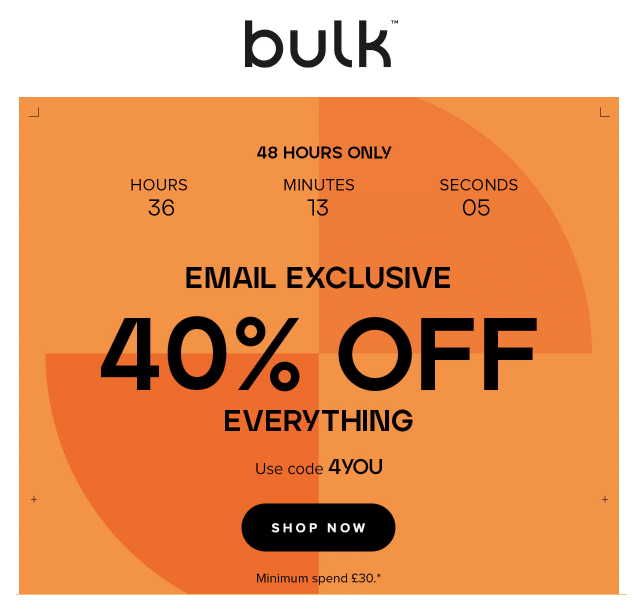
How to create an email countdown timer with Litmus Personalize
You don’t need to know how to code HTML to create a countdown timer in your email campaigns. With Litmus Personalize, you can build, brand, and embed timers in minutes and then test them across email clients. You can even see how we built a countdown timer for our own emails.
Here’s how to create your own:
- Open Litmus Personalize. Go to the Personalized Content tab in your Litmus account. Under “Personalized Content,” click Countdown Clocks and choose from one of the available timer templates.
- Set your end date and time. Define when the countdown will expire — down to the minute — to align with your campaign’s cutoff, event start, or launch moment.
- Customize the design.
- Match your brand’s fonts, colors, and sizing using the editor panel on the right.
- Optionally, upload a background image to appear behind the day, hour, minute, or second blocks. (Best practice: keep background images small. If you have a large hero image, slice out a small segment to use behind the timer.)
- Set your expiration state. If you want to create a special expiration message, scroll down on the right hand side under “Expiration State” and choose a custom message or upload an image in its place
- Set your fallback state. Similarly, create a fallback for email clients that do not support countdown timers by going to MPP Fallback state to choose whether to hide the countdown timer entirely or create your own fallback option.
- Preview and test your timer.
- Click Preview in Personalize to confirm your timer looks and functions as expected.
- Then open your template in Litmus Builder to place the timer HTML directly into your email and see how it fits within your full design.
- Finally, run it through Litmus Previews to test across 100+ email clients and devices, ensuring it renders correctly everywhere.
- Save and insert the code. When it looks good, click Save and copy the HTML code. Paste it into your email template in your ESP or in Litmus Builder—and you’re ready to send. After you send, Litmus Email Guardian can monitor the email and let you know if any problems with links or rendering pop up.
Get even more details in our Countdown Timer Support article.
How enterprise marketers can use countdown timers
Enterprise email marketing is a unique blend of speed and scale with plenty of approvals and considerations. Adding a new tactic to the mix might feel overwhelming, but hear us out. When planned well, countdown timers help you drive urgency, stay compliant, and keep complex campaigns on track.
Localize without adding production overhead
Enterprise teams often build dozens of regional versions of the same email just to account for time zones or language differences. Dynamic timers can cut that effort dramatically.
- Adjust by time zone: countdown timers automatically show the correct local time for each subscriber, so you can send a single campaign globally.
- Localize copy and creative: pair timers with region-specific text and imagery pulled from your ESP or personalization platform to give every audience a tailored experience.
- Use modular templates: build one master template with a timer block that local teams can drop into their own sends without rebuilding.
Keep campaigns compliant and consistent
Enterprise campaigns also need to meet brand and legal standards across every market. Timers can support that too.
- Swap content automatically: When a promotion ends, timers can flip to post-expiration content (like “This offer has ended” or “See current offers”) so late openers don’t see outdated offers.
- Simplify approvals: Add fallback images for clients that don’t support timers, and lock down design elements in your templates to speed reviews.
- Centralize control: Manage timer logic and creative in one personalization platform so compliance teams only need to review it once before it rolls out globally.
Scale without losing personalization
Timers can also help you deliver more personalized campaigns without multiplying your workload. *Phew!*
- Pull from data feeds: Populate deadlines, offers, or events directly from your CRM platform or product feeds so they stay up to date without manual updates.
- Automate phase changes: As soon as the countdown hits zero, switch to new content automatically. This makes multi-phase campaigns (pre-launch → launch → last-chance) much easier to run at scale.
- Test before launch: Use Litmus Builder to drop your timer into your email, then run it through Litmus Previews to make sure it looks right across 100+ clients and devices.
Your countdown timer questions answered
Are email countdown timers compatible with all email clients?
Countdown timer support varies by email client, which is why it’s important to always include a fallback option and test ahead of any email campaign. Here is a list of which email clients support a countdown timer and which requires a little more finangling:
| Gmail | yes |
| Apple Mail | yes* |
| Yahoo | yes |
| AOL | yes |
| Outlook desktop clients | no** |
| Outlook Web | yes |
| iOS | yes* |
*Apple Mail and iOS support animated GIFs, but subscribers with MPP turned on may not have an accurate countdown experience as the image is cached. Litmus Personalize provides a fallback option for this experience.** Pre Outlook 2016, not supported at all. Outlook 2016 shows the first frame of animations. Outlook 2019 is supported, but you must click a play button.
If you’d like to hide the countdown timer on Outlook desktop clients where GIFs aren’t always supported, you can use this code:
And if you want to have a fallback image show up instead of nothing displaying, you can add the fallback content in Microsoft Conditional Code:
Do email countdown timers work in Outlook or Gmail?
- Gmail (web + mobile): Generally displays timers without issue.
- Apple Mail and iOS: Display timers, but Mail Privacy Protection (MPP) may cache images, so a “live” timer might not update as expected. Use an MPP fallback.
- Classic Outlook on PC: Limited or no support. Use conditional comments to hide the timer or show a fallback image.
- Outlook 2019-Outlook 2024/365: Shows the animation after clicking a play button.
- Outlook 2007-2016: Only shows the first frame of an animation.
- Outlook on the web: Typically fine, but still test.
What’s the best way to test an email countdown timer before sending?
Test in three layers:
- In your build: Insert the timer HTML into your template and confirm layout, spacing, and copy are correct.
- Client/device coverage: Use Litmus Previews to check rendering across 100+ clients and devices, including Outlook desktop, Gmail, Apple Mail, and iOS/Android.
- Behavior and states: Verify the timer shows the correct end time, then confirm your expiration state (what displays after zero) and MPP/unsupported-client fallback behave as intended.
LitTip: Create in Litmus Builder to preview the timer in context, then run full client tests in Litmus Previews before handoff to your ESP.
Are email countdown timers mobile responsive?
Yes, countdown timers can be mobile responsive when built the right way. Place them inside responsive containers, use fluid tables or hybrid layouts, set a max-width on the image, and give enough padding so surrounding text and call to action buttons scale well on smaller screens. Always test across devices with Litmus Previews so nothing surprises you in mobile inboxes.
LitTip: For more on responsive image and email design, check out our guide Understanding Responsive and Hybrid Email Design →
What tools are best for building email countdown timers?
- Litmus Personalize: Create day or hour timers, set expiration and fallback states, and incorporate personalization without hand-coding.
- Litmus Builder: Insert the timer into your template and preview in context.
- Litmus Previews: Test rendering and behavior across clients and devices. Your ESP handles sending and segmentation; Litmus covers creation, integration, and QA.
Can I personalize countdown timers for different segments or time zones?
Yes. Dynamic timers can:
- Adjust to the subscriber’s local time zone at open (no separate regional sends).
- Pull in segment-specific content (offers, events, language) from your ESP or CRM.
- Swap automatically to post-expiration content so late openers see an up-to-date message.
If you’re using static animated GIFs, you won’t get real-time accuracy or personalization at open. For enterprise or multi-region campaigns, dynamic timers are the more reliable approach.
What kinds of campaigns work well with countdown timers?
Countdown timers work best when timing directly impacts a subscriber’s decision to act. They can drive last-minute sales, build momentum, create excitement, or clarify deadlines.
Here are a few common ways marketers use them across industries:
- Deadline-driven campaigns: Flash sales, open enrollment periods, end-of-year giving deadlines, scholarship application cutoffs.
- Scarcity-driven campaigns: Early-bird pricing, course registration before spots fill, beta access for select users, event ticket sales before capacity fills.
- Anticipation campaigns: Product launches, feature reveals, webinars, conference start dates, virtual event kickoffs.
- Reminder campaigns: Free trial or contract expirations, tax filing cutoffs, benefits enrollment reminders, auction end times.
Timers don’t have to be limited to promotions—any campaign with a clear time element can benefit from them.
What happens after a countdown timer hits zero?
What happens next is up to you. With dynamic timers, you can set an expiration state so the timer is replaced by new content when it reaches zero—such as “This offer has ended” messaging, a new promotion, or a link to browse current products. This ensures late openers or re-openers still see relevant content instead of a blank or expired timer.
Are countdown timers accessible?
Timers are images, so they need to follow standard accessibility best practices. Add descriptive alt text, make sure the timer contrasts clearly with the background, and don’t rely on the timer alone to communicate critical information. Always include the end date or time in live text alongside the timer so the content is understandable to all readers, including those using screen readers.
Increase conversions with Litmus Personalize
It doesn’t take fancy coding to add a countdown timer or other powerful personalization tactics to your next email campaign. Use Litmus Personalize to create gorgeous email designs tailored to individual subscribers. Learn more >
Stand out in crowded inboxes
Create 1:1 experiences at scale with Litmus Personalize. Use live polls, countdown timers, and more to captivate subscribers.
Steph Knapp is a Freelance Content Writer for SaaS and B2B companies.